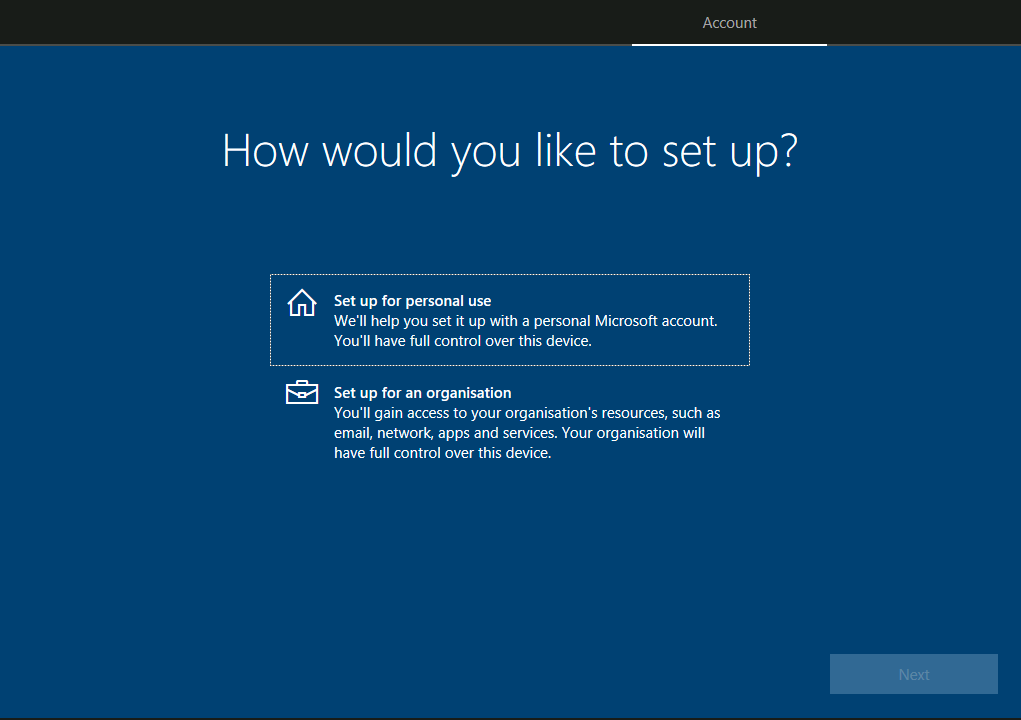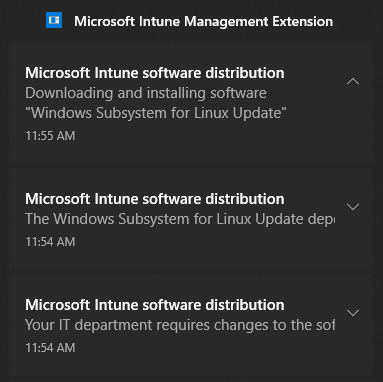Windows Laptop Provisioning
3 minute read
Overview
This guide will walk you through provisioning a Windows machine. For laptops getting Ubuntu OS, Windows provisioning is still required to run important system and firmware updates from Lenovo Vantage such as BIOS update.
Prerequisites
Your machine should have a fresh installation of Windows.
If you’re provisioning an old laptop with Windows installed, please follow this guide to reset Windows.
If you’re provisioning an old laptop with another Operating System such as Ubuntu installed, please follow this guide to create a bootable USB installation media and install Windows.
Turn on machine
Brand new laptops require pluging in before they will turn on for the first time, even if there is power left in the battery. Please make sure the laptop is plugged in at all times throughout the entire provisioning process.
Select region, keyboard layout & language
Please select the region, keyboard layout and language depending on the location of whom you’re setting this laptop for, for example, for Australia:
- Region: Australia
- Keyboard layout: US
- Language: English (United Kingdom)
Connect to internet
If you’re using a WiFi connection, you’ll be prompted to enter the wireless credentials to connect. The WiFi SSID and password for the intelliHR orrices are stored in 1password. However, if you’re using an Ethernet connection, your device will connect automatically.
Set up for an organisation
On the How would you like to setup? screen, select Set up for an organisation and press next.
Sign in using Microsoft account
If you’re provisioning the laptop for yourself, sign in to Microsoft using your credentials for example, john.doe@intellihr.com and the your own Microsoft password.
If you’re provisioning this device for someone else, sign in using the it.department@intellihr.com account. The password is stored on 1password.
Set up a PIN or Fingerprint
If you’re provisioning this device for someone else, use the windows security pin under the it.department@intellihr.com record on 1password.
Verify your account (SMS CODE)
For it.department@intellihr.com account, the SMS code will be sent to Andrew Smith’s (andrew.smith@intellihr.com) phone. You will need to contact him to get the it.
Choose privacy settings
De-select everything except find my device (optional, if you are provisioning for yourself, enable any features you like).
Link device to Lenovo ID
On the Protect your device screen, use the following values:
- First name: Andrew
- Last name: Smith
- Region: Australia
- Email: andrew@intellihr.com.au
Windows start up
When Windows start, Microsoft Intune will automatically install required software on the machine. You can continue with the guide while it downloads and installs the applications.
Windows updates
Check for updates and select all updates available, including optional items. There may be a major version of Windows available to install, currently 20H2, this too should be installed. The machine may restart a couple of times for the updates to be completed.
Lenovo Vantage system updates
Open the Lenovo Vantage application (this should be automatically installed for you), and check for system updates and run all available updates including optional items.